Your best friend for file transfer.
 Fetch
Fetch
 Fetch Help > Preferences > Proxy
Fetch Help > Preferences > Proxy
Preferences in the Proxy Preferences pane allow Fetch to work with with proxy servers or firewalls that some sites use for security reasons.
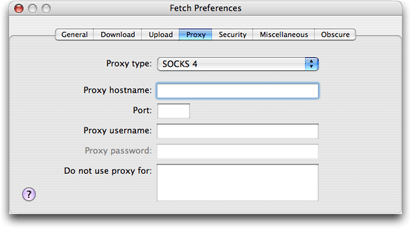
Some networks only allow FTP sessions from a special computer called a proxy server. In that case, Fetch needs to connect to the proxy server, which in turn connects to the actual server. These preferences allow you to specify the information Fetch needs to work with a proxy server, if your network uses one.
You should consult with your network administrator or help desk before changing these preferences. They should be able to tell you what you need to enter, if anything. Having a proxy server is relatively uncommon, so you should leave these settings blank unless you have specifically been told otherwise.
With the exception of SOCKS proxies, the proxy preferences only apply to FTP connections, they do not affect SFTP connections. If you use a SOCKS proxy, the proxy preferences apply to both FTP and SFTP connections.
Fetch does not support FTP or SFTP through HTTP proxy servers.
These preferences supersede the proxy settings in the Network pane of System Preferences. Fetch does not use the System Preferences proxy settings.
- Proxy type
- Choose the type of proxy server used by your network from this pop-up menu. Your network administrator should be able to tell you what to choose. Choose None if your site does not have a firewall or proxy server.
- Proxy hostname
- Consult with your firewall or network administrator for the proper information to put in this field. Leave blank if your site does not have a firewall or proxy server.
- Port
- Consult with your firewall or network administrator for the proper information to put in this field. Leave blank if your site does not have a firewall or proxy server.
- Proxy username
- Consult with your firewall or network administrator for the proper information to put in this field. Leave blank if your site does not have a firewall or proxy server.
- Proxy password
- Consult with your firewall or network administrator for the proper information to put in this field. Leave blank if your site does not have a firewall or proxy server.
- Do not use proxy for
- Proxy servers and SOCKS gateways may not accept connections bound for local servers (servers that are inside your network firewall). If that is the case on your network, you can enter the name of your local domain in this field, and Fetch will make direct connections to servers in that domain. So, if you entered "example.com", Fetch would not use the proxy server or SOCKS gateway for connections to "ftp.example.com", "internal.example.com", or "example.com", but it would continue to use the proxy server or gateway for servers that are not in the "example.com" domain. You can enter multiple domain names (separated by commas, spaces, or on separate lines) if there are multiple domains inside your firewall (for example, your firewall might protect "research.example.com" and "sales.example.com" while "ftp.example.com" is outside the firewall; in that case, you would enter "research.example.com, sales.example.com"). Your network administrator should be able to tell you if you need to enter anything in this field. Leave blank if your site does not have a firewall or proxy server.
