Your best friend for file transfer.
 Fetch
Fetch
 Fetch Help > Windows > WebView Dialog (Web Address Only)
Fetch Help > Windows > WebView Dialog (Web Address Only)
WebView lets you set up a correspondence between files you are viewing in Fetch and the address of the webpage they are part of, so that you can easily review changes to your site in a web browser and copy the web addresses of those files.
The first time you choose WebView for a server, Fetch displays the WebView dialog requesting the web address of your server.
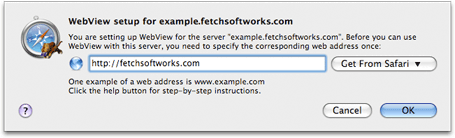
Before you can use WebView, you must tell Fetch the web address of your server. The WebView dialog will only appear the first time you choose WebView; once WebView is set up for a server, you do not need to enter this information again.
The next time you choose WebView when connected to the same server, Fetch will show the selected files or folder in your web browser instead of the WebView dialog. You can also use the Copy Web Address command to copy a web address (also called a link or URL) of the selected items in Fetch. For more information about WebView, see the WebView help topic.
To set up WebView for a folder using the WebView dialog:
- Look at the server and folder name mentioned in the dialog, or displayed in the window's title bar. You are setting up WebView for that folder. If it is not your home folder or the folder containing your webpages, you may want to cancel and go to one of those folders, and then set up WebView.
- Enter the web address corresponding to this folder and server in the edit field.
- Usually you should enter your domain name, or the address for your website's homepage.
- Examples of web addresses are:
http://www.example.com/myusername/orwww.ExampleDomainName.com - You can use the Get From Safari pop-up menu to get the web address of a webpage currently open in Safari.
- Click the OK button. Fetch should show the selected file or folder in your web browser.
If the webpage that opens after you have entered a web address is incorrect — that is, it doesn't show you the page you expected, or it shows you an error — you may have entered an incorrect web address and need to try again.
To edit a WebView entry, either hold down the Option key and click the WebView button, or use the WebView Preferences pane.
The Get From Safari pop-up menu is only available when Safari is running and has open webpages. While WebView works with any web browser, the WebView dialog can only show you a list of open webpages from Safari due to limitations of other browsers.
Why doesn't Fetch automatically figure out the web address for you? Unfortunately, there's no standard for specifying the web address of files on a server; each server uses its own method, and the method used by one server may not apply on another. There is no way for Fetch to ask your server which method it uses, so Fetch has to ask you instead. While the information for some popular servers is built into Fetch, in most cases Fetch needs your input. If you are not sure what the corresponding web address should be, you should contact your hosting provider or server administrator.
Related topics:
