Your best friend for file transfer.
 Fetch
Fetch
 Fetch Help > Windows > Resume Download Window
Fetch Help > Windows > Resume Download Window
The Resume Download feature of Fetch allows you to resume a partially completed download, which can save time compared to starting the whole download over. This is handy if you accidentally stop one before it completes. Since Fetch tries to detect stalls and network or server errors and automatically resume downloads for you, you should not need this feature under most circumstances.
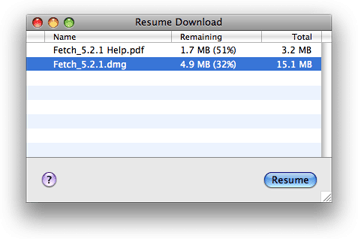
The Resume Download window shows a list of the downloads that can be resumed. To resume a transfer, select its name and then click the Resume button, or double-click its name.
An interrupted transfer also leaves a partial file in your download folder or the location you dragged the file to originally. You can also resume a download by double-clicking the partial file in the Finder.
The window lists the name of each partially downloaded file, the amount of the file remaining to download (by actual size and percentage), and the total size of each file. You can sort the list by clicking any column heading, or you can sort the list chronologically by clicking the leftmost unlabeled column heading.
To make Fetch forget about a partial download, select a file from the Resume Download list and press the Delete key, or choose the Edit > Delete menu command.
The Resume Download window is displayed when you choose the Resume Download command.
There are a number of limitations on this feature. Fetch can only successfully resume a download if:
- The file has not changed since you first tried to download it. Otherwise, you will get part of one file and part of another, with unpredictable results.
- The server supports the restart (REST) command.
- If the file is a text file, the server implements the restart command in the way that Fetch expects. Most servers support restarting transfers. When they do, they implement restarted text downloads in one of two different ways, and this can lead to missing or duplicated information in resumed text downloads. You can avoid this problem by downloading in binary mode (choose Binary from the Remote > Mode submenu), but that may give you a file with incorrect line endings.
- If you were downloading more than one file or a folder when the download stopped, the Resume Download feature can only finish downloading the file that was being transferred at the time — Fetch does not remember the list of files it was going to download, but hadn't gotten to yet. You will have to download any other untransferred files again manually. (However, Fetch's automatic resume download feature does work to finish downloads of folders or multiple files.)
Related topics:
