Your best friend for file transfer.
 Fetch
Fetch
 Fetch Help > Concepts > Permissions
Fetch Help > Concepts > Permissions
Access to files and folders on servers is usually governed by permission settings. Permissions restrict which users can view, get, edit, put, or delete files, and which users can look inside or make changes to the contents of folders. For instance, you may have permission to look at and download a file on a server (called read permission), but not permission to delete it or make changes (called write permission).
You can view remote items' permissions with the Get Info command, and if you are the owner of the items, change their permissions. Typically you can only view or set permissions on servers running the UNIX operating system.
The info window displayed by Get Info lets you specify permissions by checking boxes or entering a UNIX equivalent.
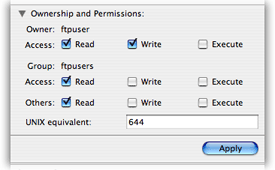
Permissions can be specified for three sets of users:
- Owner - A single user, usually the user who created the item or whose home folder it resides in.
- Group - A set of users. Groups are usually created by the server maintainer. Setting the permissions for an item's group gives any member of that group any rights specified by the group permissions.
- Others - All users who can access the server. (Sometimes known as "world" permissions.)
While Fetch can display the owner and group of an item, you cannot change them with Fetch. You also cannot change or view the members of a group using Fetch. For information on changing ownership and group membership, contact your server administrator or hosting provider.
For each set of users, there are three types of permissions that can be specified, allowing the users to:
- Read - View or download files, but not to edit, rename or delete them. Perform some UNIX commands on folders, but not actually view the contents of them (execute permission is required to do that).
- Write - Edit the contents of files. Rename folders, and add or remove items from folders (when the users also have execute permission for the folders).
- Execute - Run programs or scripts when on the server (it doesn't mean much when working with the file in Fetch). See the contents of folders, delete folders, and in conjunction with write permission, add or remove items from folders.
The permissions checkboxes are simultaneously translated into their UNIX equivalent, which is shown in an edit field below the checkboxes. You can also enter a UNIX equivalent value if you prefer, and the checkboxes will update as soon as you have typed in a valid value. Click the "UNIX permissions" label to switch among the three common UNIX formats (examples: 644, rw-r--r-- , or u=rw,g=r,o=r ).
To change the permissions, check the permission boxes as desired, or enter a UNIX equivalent value in the edit field, then click the Apply button. See the viewing and setting permissions topic for a more detailed set of steps.
If you have selected multiple items, some of the checkboxes may have a dash instead of being unchecked or checked. That means not all of the items have the same permissions. Leaving a checkbox with a dash unchanged will preserve the mixed permissions, even if you change other permissions. If you click a checkbox with a dash, you can force the permissions to all become the same.
To discard any changes to the permissions, just close the info window without clicking the Apply button.
Setting a remote folder's permissions does not set the permissions of its contents — it only changes the permissions of the folder itself.
You can also view the permissions of multiple items, in UNIX format only, with the View Verbose File List command.
For just uploaded items on FTP connections, Fetch may show all the permissions checkboxes as unchecked and the owner and group as "unknown". This is not the true state of the permissions. To see the true permissions, you must click the Refresh ![]() button in the transfer window, and get info on the items again. You can set the permissions immediately without refreshing. On SFTP connections, you will see the true permissions immediately, but you must refresh to see the true owner and group.
button in the transfer window, and get info on the items again. You can set the permissions immediately without refreshing. On SFTP connections, you will see the true permissions immediately, but you must refresh to see the true owner and group.
You can use the Send FTP Commands command to set upload permissions, a function supported by some servers that lets you specify the permissions to be used for files that are yet to be uploaded.
A script for setting permissions of the contents of a folder recursively is available as part of the example Fetch AppleScripts, which you can download from the Fetch Softworks website. You can also easily set up an Automator workflow to recursively set permissions. See the more examples of using Automator with Fetch help topic for an example.
Related topics:
