Your best friend for file transfer.
 Fetch
Fetch
 Fetch Help > Preferences > Obscure
Fetch Help > Preferences > Obscure
These preferences cover unusual situations that most users will not encounter. If you don't understand what the preferences below refer to, don't worry; the default settings are correct for almost all users.
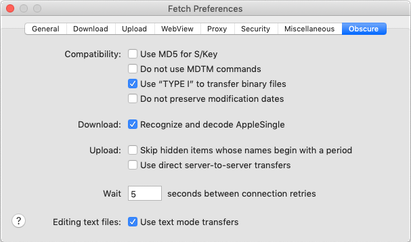
- Use MD5 for S/Key
- While the S/Key standard says that challenge responses should be hashed with MD4, some locations use MD5 for hashes instead. If your site or server is one of those, check this preference so that your responses to challenges will work properly. Unchecked by default.
- Do not use MDTM commands
- When mirroring two folders or preserving modification dates for downloads, Fetch sends the MDTM command to the server to get the correct UTC modification date and time of a file. Unfortunately, some servers respond to this command with incorrect information, resulting in incorrect mirroring results or incorrect modification dates. When this preference is checked, Fetch will use the date and time information in the file list, instead of using the MDTM command. Unchecked by default.
- Use "TYPE I" to transfer binary files
- When this box is checked, Fetch will use the "TYPE I" format for binary transfers, which is the commonly supported method, but can cause problems with servers that do not use 8-bit bytes (such as TOPS-20 systems). When this box is unchecked, Fetch will use "TYPE L 8" for binary transfers instead. Checked by default.
- Do not preserve modification dates
- Normally, when Fetch transfers a file, it sets the modification date and time of the new file to be the same as it was on the original file. For example, when uploading a file from your Mac to a server, the new file on the server will have its modification date and time set to the modification date and time of the original file on your Mac. Check this preference to instead set the modification date and time to the date and time when the file was transferred. Unchecked by default.
- Recognize and decode AppleSingle
- When this box is checked, Fetch will automatically recognize and convert AppleSingle files when downloading. If you have trouble downloading a file that you believe is in AppleSingle format, try unchecking this option, downloading the file, and then converting the file manually with StuffIt Expander or another utility. Checked by default.
- Skip hidden items whose names begin with a period
- When this box is checked, Fetch will not upload any files or folders whose names begin with periods (often called "dot items") whenever you upload an entire folder that contains them. Fetch never uploads hidden (invisible) Macintosh files when uploading folders (so for example, .DS_Store files will never be uploaded, regardless of whether this preference is checked or not). Unchecked by default.
- Use direct server-to-server transfers
- When this box is checked, Fetch will use direct server-to-server transfers (also known as FXP), which while faster, may not work as reliably as using Fetch as an intermediary for server-to-server transfers. See the server-to-server transfers help topic for more information. Unchecked by default.
- Wait between connection retries
- Enter the number of seconds Fetch should wait between attempts to establish a connection with a server. This preference only applies if you've entered a number in the Try to connect … times field in the New Connection dialog. The default setting is 5 seconds.
- Use text mode transfers for editing
- When this box is checked, when you use the Edit command, Fetch will download and upload text files using the Text download mode and upload format. When this box is unchecked, Fetch will use the Binary download mode and Binary (Raw Data) upload format. Generally you want to use the Text mode and format for text files, but if you need to edit files where you don't want line-ending translation to take place (for instance, you have a file with Windows line endings on a UNIX server), you should uncheck this preference. Checked by default.
