Your best friend for file transfer.
 Fetch
Fetch
 Fetch Help > Fetch Tutorial > Getting a File
Fetch Help > Fetch Tutorial > Getting a File
The process of getting a file from an FTP or SFTP server is also known as downloading a file.
If you are not still connected to ftp.fetchsoftworks.com from the previous tutorial step, reconnect to it.
The current folder should be "example" (its complete path is "/example"). One of the files listed should be a JPEG image named "fetchlogo.jpg".
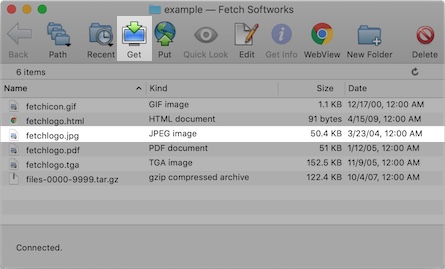
In order to transfer "fetchlogo.jpg" from ftp.fetchsoftworks.com to your Macintosh, select the file and click the Get button in the transfer window toolbar. Or you can double-click the file's name or icon, or select the file and press Command-Down arrow.
The file will be downloaded to the download folder specified in the Download Preferences pane. By default this is your Downloads folder. If you do not have a download folder set, you will be prompted to name the file and choose a location to save it; after you click Choose, the file will be saved to your disk, ready to be used.
You can also drag the file from the Fetch transfer window to a folder or hard disk on the Macintosh desktop (or to the Desktop itself).
